Calendar Planner – Get Started
for Microsoft 365 & SharePoint Online
Introduction
Calendar Planner is a SharePoint Framework (SPFx) web part designed for Microsoft 365 tenants. It provides year, month, week, and grid timeline views. All for event management using SharePoint list data. This guide walks you through the installation, configuration, licensing activation, and initial setup process.

Before installing Calendar Planner, ensure:
Prerequisites Required
- Microsoft 365 tenant ✔
- SharePoint Online ✔
- Permission to upload apps to the SharePoint App Catalog ✔
- Permission to add web parts to modern site pages ✔
- An active Calendar Planner licence via your JFDI SaaS subscription ✔
Optional (recommended)
- Site Collection Administrator rights
- A modern communication or team site for deployment
- SharePoint List(s) for managing events and appointments
Installation Steps
Download the SPFx App Package
Download the latest Calendar Planner .sppkg file from the provided distribution link.
Upload to the App Catalog
- When prompted, check: “Make this solution available to all sites in the organisation” (recommended)
- Go to: SharePoint Admin Center → More Features → Apps → App Catalog
- Select Apps for SharePoint
- Upload the
.sppkgfile
Approve API Permissions
If prompted, approve the API permissions in the Microsoft 365 Admin Center.
Add to a SharePoint Site
- Navigate to the SharePoint site where Calendar Planner will be used
- Go to Site Contents → New → App
- Find Calendar Planner and add it to the site
Adding Calendar Planner to a Page
- Go to the SharePoint page where you want the calendar
- Select Edit
- Click the “+” to add a web part
- Search for Calendar Planner
- Insert the web part and publish the page
Initial Configuration
Select a compatible List
- Calendar Planner can be configured to use any SharePoint Calendar list or standard lists that include a start and end date site column.
- This list stores all event items to be viewed on the Calendar Planner web part.
Configure Categories (optional)
Under List Settings, configure:
- Category names
- Colours
- Optional descriptions
These categories drive colour-coding in calendar views.
Select Default View
Choose the default display mode:
- Timeline View (Months)
- Timeline View (Weeks)
- Grid View
Licensing Activation
Calendar Planner validates your subscription using a secure SaaS licensing check.
Activation process:
- The web part automatically detects your Microsoft 365 tenant ID
- It securely transmits:
- Tenant ID
- App ID
- No personal or event data is transmitted
- Valid licences activate the app immediately
If your licence cannot be validated, you’ll see an in-app message with steps to resolve the issue.
Using Calendar Planner
- Navigate to the SharePoint List(s) the web part was previously configured
- Click on ‘Add new item’
- Enter at least Title, Start and End dates
- Also select a Category if configured
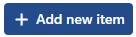
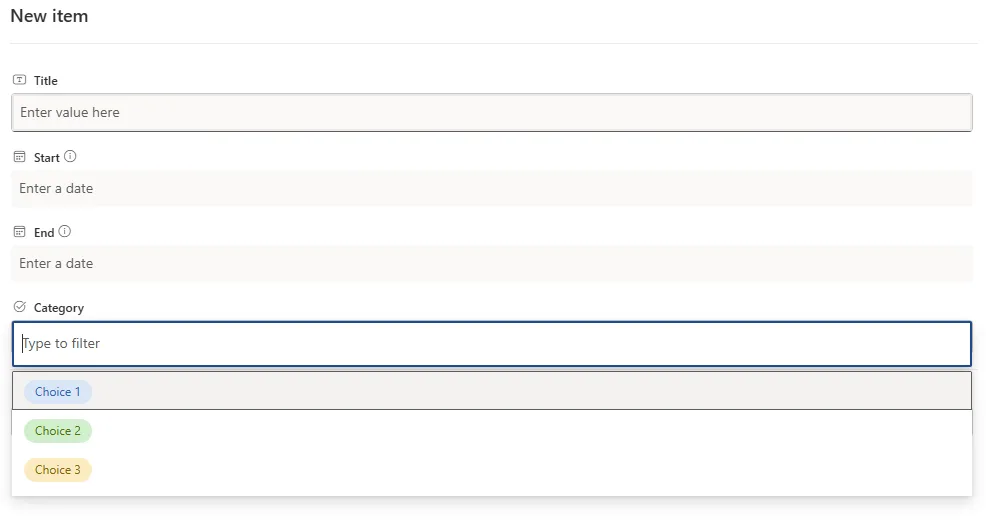
- Select an event from any view
- Open the side panel to modify or delete it
Use the view selector to switch between visual layouts.
Select one or more categories to simplify the visualisation of workloads or event types.
Permissions & Security
Calendar Planner respects SharePoint permissions:
| SharePoint Permission | Calendar Planner Behaviour |
|---|---|
| Read | User can view events |
| Contribute | User can view & add/edit/delete their events |
| Full Control | Full list & app management |
No data leaves your Microsoft 365 tenant.
Troubleshooting
Web part not visible?
- Ensure the Calendar Planner app is installed on the site
- Confirm that the
.sppkgwas approved and deployed tenant-wide
List not created?
- User may lack permission to create lists
- Create manually using template provided in documentation
Licensing error?
- Ensure your SaaS subscription is active
- Contact support if tenant ID mismatch occurs
Helpful Resources
Contact Support: https://jfdi.info/products/support
Product Page: https://jfdi.info/products/web-parts/calendar-planner
Microsoft Marketplace: https://marketplace.microsoft.com
